Creating a Mod
In the Kristal mod list, there's a button at the bottom which says "Create a new mod".

In here, you can configure things like the name of your mod, the description, what chapter of DELTARUNE it's based on, and you can configure each feature changed between chapters.
You can view the full list of configurable features here.
Installing Visual Studio Code
Visual Studio Code is the recommended code editor for Kristal mods. You can download it here.
(Please ignore all of the AI stuff on the website... you can easily turn it off. We've been using Visual Studio Code from before that happened...)
Once VSCode is installed, install the official Kristal extension from here. It will make your life much easier.
That's it, you're now ready!
Opening your mod in Visual Studio Code
With your mod folder open, either right click inside of it, or right click the folder itself, and click "Open with Code". In the screenshot below, I'm using Visual Studio Code Insiders, but it's the same no matter what version you use.
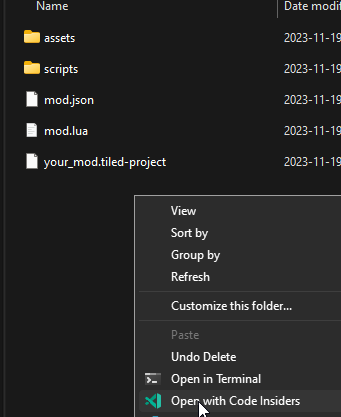
Make sure to click "Yes, I trust the authors" when prompted -- you're the author, because this is your mod!
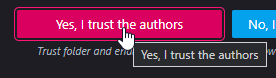
Using Visual Studio Code
The left-hand side of the screen has the file explorer. These are the files in your mod! You can click on them once to preview them, or double click to open them.
(A preview tab has an italics name, and will get replaced by other files you try to open. Most of the time, if you want to edit a file, you should open it normally instead of previewing it.)
Mod Structure
Now you can see your mod files, let's talk folders! It's important to have an idea what folders contain which files.
The Root Folder
The "root" folder refers to the topmost folder of your mod, the one that contains everything else! It's the same one you just opened with Visual Studio Code.
You might hear it referred to as "the root of your mod", or just "your mod folder" as you've seen here.
Key Content (Click to expand)
Two key files are stored in the root folder: mod.lua and mod.json.
On top of that, all of your mod content folders are stored here:
- assets
- scripts
- libraries
- preview
These are covered in detail later in this section.
Back to these mod files - what are they?
Well, mod.lua is where you can modfiy your Mod object. The Mod object can define code to be run for a variety of engine-determined event calls.
(The wiki doesn't have a list of event calls... but the KRISTAL_EVENT enum in the source code does! Here's a quick link if you can't find it.)
The other file, mod.json, is your mod's configuration file. Here you can change the chapter configs you selected during mod creation, and some other behaviour, like the initial save state of your mod.
Many keys in mod.json only apply to new save files, so make sure to create fresh saves when testing changes to it!
The Assets Folder
The assets folder stores, well, assets. It's where sprites, sounds, fonts, music and speech bubbles get stored, to be loaded by the engine.
Assets sub-folders (Click to expand)
Each type of asset is stored in it's own sub-folder.
Sprites - assets/sprites
assets/spritesStores all the textures/images for your mod. Accepted file types are .png or .jpg.
For animated sprites, each frame should be saved as a seperate image, with the frame number being attached to the end of the name (e.g. idle_1.png, idle_2.png, ...). Kristal does not support .gif files or spritesheets for animations.
Sounds - assets/sounds
assets/soundsStores all the sound files for your mod. Accepted file tyes are .wav and .ogg.
Music - assets/music
assets/musicStores all the music files for your mod. Accepted file types are .wav, .ogg, and .mp4 (.ogg is recommended).
You can modify the global in-game volume and pitch of any track in mod.lua with the MUSIC_VOLUMES and MUSIC_PITCHES tables:
function Mod:init()
-- Example: How you would make WELCOME TO THE CITY (`cybercity.ogg`) detuned the same way it is in DELTARUNE
MUSIC_VOLUMES["cybercity"] = 0.8
MUSIC_PITCHES["cybercity"] = 0.97
end
Fonts - assets/fonts
assets/fontsStores all the custom fonts (and any supporting information about them) for your mod. Accepted fonts are .ttf, .fnt, or .png.
Speech Bubbles - assets/bubbles
assets/bubblesStores speech bubble data in .json files. The actual sprites used to construct bubbles are stored in assets/sprites/bubbles. Sorry to burst your bubble...
(You can check out the source code to see how the default bubbles are constructed.)
Shaders - assets/shaders
assets/shadersStores shadercode for your mod. All shaders are .glsl files.
Videos - assets/videos
assets/videosStores video files for your mod. They must be encoded in the Ogg theora format (.ogv, .ogg) to play correctly.
Additional Information (Click to expand)
Asset Paths
When referencing any type of Asset in your mod, the code will eventually call into Assets - you might even be doing so directly!
The file paths you use for assets should begin inside the type's sub-folder and exclude the file extension.
For example, a sprite stored at assets/sprites/world/events/sign.png is just world/events/sign whenever you need to reference it in your code.
Note that some functions and features of the engine may look for assets from more specific locations. For example, Game:setBorder() searches starting from assets/sprites/borders.
Replacing Engine Assets
Assets used directly by the engine aren't visible inside your mod folder, but they're still loaded and accessed in the same way.
You can view the engine's assets from the assets folder of the source code. If you want to replace these assets (e.g. to reskin the UI) you can do so by placing your replacement texture at the same file path in your mod's assets!
The Scripts Folder
Scripts are the code of your mod. This folder contains all of them, whether it's cutscenes, enemies, or even data, like items.
All scripts are .lua files, and each type of script must be inside a specific folder to be loaded.
Scripts sub-folders (Click to expand)
Your mod will include empty folders for most types of script by default. Let's briefly introduce them all.
Battle - scripts/battle
scripts/battleThis folder contains everything associated with battles in Kristal. There are several sub-folders of battle for each script type:
bullets- forBulletscripts.cutscenes- forBattleCutscenes or groups ofBattleCutscene.encounters- forEncounterscripts.enemies- forEnemyBattlerscripts.waves- forWavescripts.
Borders - scripts/borders
scripts/bordersThe scripts in this folder define custom Border objects that support animations.
Data - scripts/data
scripts/dataThis folder contains the scripts of everything data-based, like items. There are several sub-folders for each data type:
actors- Scripts that define the data of your mod's characters.items- Scripts for all your mod's items.party- Scripts for your mod's custom party members.recruits- Scripts for all your enemies RECRUIT data.spells- Scripts for your mod's spells.
Hooks - scripts/hooks
scripts/hooksThis folder contains hook scripts - they're an advanced engine tool for modfiying engine code.
Legends - scripts/legends
scripts/legendsThis folder contains LegendCutscene scripts for... legend-styled cutscenes!
Objects - scripts/objects
scripts/objectsThis folder contains custom object types for your mod. You might use this folder for things like advanced spell effects and custom souls, as well as many other things.
Each object in this folder is placed into a global variable matching it's ID. You can create instances of your new object through this global; If your object is MyNewObject, creating an instance would look like this:
-- This line creates a new instance of MyNewObject
local object = MyNewObject()
-- We also need to parent our object to something else after we've created it.
Game.stage:addChild(object)
You can learn about how script IDs are determined below.
World - scripts/world
scripts/worldThis folder contains everything associated with maps and the world in Kristal. There are several sub-folders of world for each script type:
bullets- forWorldBulletscripts.cutscenes- forWorldCutscenes of groups ofWorldCutscene.events- forEvents - the type of objects that appear in maps.maps- for map files.scripts- for generic script types - these are mainly used with thescriptandinteractableevents.tilesets- for all your tileset scripts.
Additional Information (Click to expand)
Script IDs
Scripts load into a part of Kristal known as the Registry. When that happens, they are assigned an ID you'll need to know to access them later.
The ID assigned to a script is determined in two simple steps - it's very important to know them!
Step 1. The engine checks whether the script ID was defined explicitly as the second argument to Class() (in most scripts). If it is, that's the script's ID.
Step 2. If the script doesn't have an explicit ID, the engine uses it's file path. This starts from the subfolder of the script type, not the scripts folder.
For example, an item at scripts/data/items/light/pencil.lua would be assigned the ID light/pencil.
These are also case-sensitive - Light/Pencil and light/pencil are considered completely seperate IDs!
Changing Engine Scripts
The engine has some data/ scripts that appear ingame but are not visible from your mod folder. If you want to modify them, you'll need to use hooks.
Hooks are a more advanced feature of the engine that aren't recommended if you're starting out. But when you need them, you can read about them here.
The Libraries Folder
Libraries are externally sourced code and assets - the Libraries page will tell you more about them.
The Preview Folder
The preview folder stores everything related to how your mod appears on the Kristal menu.
... Huh? There's no preview guide on the wiki? Quickly, cut to the end of the article!